Is your home Wi-Fi as secure as you think? In our digital world, especially after many of us started working from home, protecting our Wi-Fi is key. It stops not just small problems but also keeps our personal and bank details safe. Here are some smart ways to stop hackers and keep your network safe.
Key Takeaways
- Understanding how your home Wi-Fi network functions can reveal potential vulnerabilities.
- Change default router settings to unique ones to bolster your network’s security.
- Use strong encryption methods like WPA2 and WPA3 to protect your data.
- Regularly updating your software and router firmware can prevent security breaches.
- Disabling vulnerable features on your router can minimize the risk of hacking.
- Protecting your individual devices is essential to maintaining overall network security.
- Implementing these steps can help you prevent WiFi hacking.
Your Home Wi-Fi Network: An Overview
Let’s get into the basics of home Wi-Fi. It connects us to the digital world. A wireless router lets many devices use the internet at once. This makes it easy to go online at home.
How Does My Home Wi-Fi Network Work?
At the heart of home Wi-Fi is the router. It gets data from your internet company. It sends this data wirelessly to your stuff like phones and computers. You link the modem and router. Then, set it up. This lets everything from smartphones to laptops get online together, without trouble.
Common Risks of an Unsecured Network
The dangers of open Wi-Fi are big. Not securing your network can risk your private and work info. It can lead to stolen data and illegal acts in your name. Plus, it can mess with your and others’ safety. It’s key to use strong protection and make your own settings for safety.
| Aspect | Impact |
|---|---|
| Default Settings | Easy target for hackers |
| Strong Encryption (WPA2/WPA3) | Significantly enhances Wi-Fi security |
| Regular Updates | Protects against newly discovered vulnerabilities |
Knowing the basics and dangers helps us keep our Wi-Fi safe. This stops unwanted access and threats.
Change Default Router Settings to Unique Ones
To secure your network, start by changing your router’s settings. Default settings are easy for hackers to attack. That’s why it’s important to pick strong, unique settings to protect your network.
How to Update Your Router’s Admin Credentials
It’s crucial to change the default admin credentials. This makes your router more secure. First, go to your router’s setup page on the web. You usually have to type in the router’s IP address in a browser. Then, use the default username and password to log in.
- Navigate to the Admin or Security Tab: Find the admin settings section once you’re logged in.
- Change Username and Password: Make a new password that’s hard to guess. Use different kinds of characters.
- Save Changes: Don’t forget to save your new settings and log out.
Keep your admin credentials up to date. This step keeps your network safe, even if your password gets stolen.
Why You Should Change Your Network Name (SSID)
Your network’s name is its SSID. A unique SSID stops hackers from learning about your router. Default names give away too much info.
Here’s how to pick a new SSID:
- Log into Your Router: Use your new admin login to get to the setup page.
- Find the Wireless Settings: Go to the Wireless section to change your SSID.
- Enter a Unique SSID: Pick a name that doesn’t give away personal or router details. Avoid easy names linked to you.
- Save the Changes: Apply your new settings to secure your network’s identity.
Changing these settings makes your router safer. Update your admin credentials often. Also, choosing a unique SSID adds extra security against hackers.
Use Strong Encryption: WPA2 and WPA3
For a safer Wi-Fi, use the best encryption. WPA2 and WPA3 are key for this. They help protect your online info. To make your network safe, turn them on in your router settings.
Difference Between WPA2 and WPA3
WPA2 and WPA3 make Wi-Fi secure in their ways. WPA2 uses a strong method, AES, to keep data safe. WPA3 adds even more, like fighting dictionary attacks better. It also secures public Wi-Fi well.
Choosing WPA3 encryption means better defense against online threats. Yet, WPA2 is still a solid option.
Steps to Enable WPA2/WPA3 Encryption
To turn on secure Wi-Fi encryption in your router, go to its settings. Here’s how:
- Go to your router’s admin page, often at 192.168.1.1 or 192.168.0.1.
- Login with your router’s admin credentials. Change them from default to keep things safe.
- Look for wireless security settings in the Wi-Fi or Wireless Networks section.
- Pick WPA2 or WPA3 for security. If you can, use WPA3 for the best protection.
- After choosing, save and maybe restart your router.
These steps help keep your network safe with the latest security, whether it’s WPA2 or the better WPA3.
How to WiFi Hacker Proof Your Home Network
Keeping your home WiFi safe is very important. It keeps your network safe from online threats. Start by changing your router’s default settings. This is the first step to keep hackers out.
Using strong encryption like WPA2 or WPA3 is essential. They keep your data safe from hackers. Make sure to update your router’s firmware often. This helps fix security weaknesses.
- Change default router settings to unique ones.
- Use strong encryption: WPA2 or WPA3.
- Regularly update your router’s firmware.
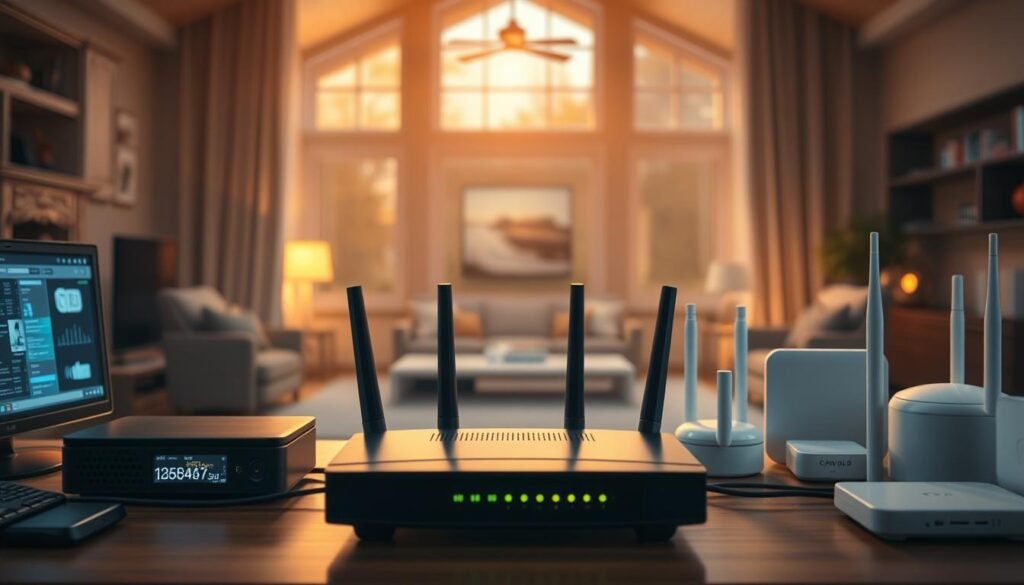
To stop hackers, use hard-to-guess passwords and turn on firewalls. Firewalls help by blocking bad traffic. These steps make a great guide to keep your WiFi safe.
Disable Vulnerable Features on Your Router
Your router has features that might make it less safe. By turning off WPS, stopping UPnP, and adjusting security settings, you make your network safer.
Turning Off WPS and UPnP
WPS and UPnP can let hackers into your network. To turn off WPS, go to your router settings. Find the WPS setting and turn it off.
To disable UPnP, go to its settings and turn it off. This stops unwanted devices from connecting to your network.
Disabling Remote Management
Remote Management lets you change settings from far away. But it can also let in threats. To turn it off, go to your router’s management page.
Look for Remote Management and switch it off. This makes sure only nearby devices can change your router’s settings. It boosts your router’s security.
Protect Your Devices to Safeguard Your Network
Network security is about more than just the router. It’s also about keeping devices safe. We can strengthen our network by using certain steps. Here, we talk about ways to make devices more secure.

Firewalls are at the heart of secure networks. They block bad access and keep an eye on data. This step is key to protecting our devices from dangers.
Using antivirus software is also vital. Update these programs to stop malware. Choose good antivirus programs for solid protection on all devices, keeping hackers away.
Regular security checks keep device safety up to date. These audits find and fix weak spots. They help our network stay strong and safe.
- Install and update strong firewalls.
- Use trusted antivirus software.
- Do security audits often.
In short, device security makes our network tough. By following these tips, we make our devices safe. This helps protect the whole network.
Conclusion
We’ve explored important steps to safeguard network integrity at home. This includes changing your router’s default settings to something unique. We also covered using secure encryption like WPA2 and WPA3. Plus, we talked about turning off weak spots on your router and keeping your devices safe. This knowledge helps you stay ahead of WiFi hackers.
Wi-Fi hacking is always getting better and smarter. You must stay proactive. Keeping up with new security steps and tech improvements is key. This keeps your digital world safe.
Protecting your home network is an ongoing job, not just a one-time thing. As tech and threats grow, your safety steps need to grow too. Using these tips will strengthen your network’s safety. This way, you’ll enjoy your online activities without worry.
FAQ
How Does My Home Wi-Fi Network Work?
Your home Wi-Fi works with a router linked to a modem. This router sends out a signal. This signal lets your devices go online. Be sure to keep this signal safe to stop uninvited access and data problems.
What Are the Common Risks of an Unsecured Network?
An open network can let others steal your data. They might use your internet for bad things or take your private info. So, it’s key to make your Wi-Fi signal secret and update its factory settings.
How Do I Update My Router’s Admin Credentials?
To change your router’s admin details, go to its settings in your web browser. You do this by typing the router’s IP address. Then, in the admin area, update the username and password to something strong and unique.
Why Should I Change My Network Name (SSID)?
A new, hard-to-guess network name (SSID) makes hackers less likely to target you. Avoiding common names stops easy guesses. This helps keep your network safer.
What is the Difference Between WPA2 and WPA3?
WPA3 is newer and safer than WPA2. It has better features like special data encryption and strong password checks. WPA2 is safe but doesn’t have these extra protections.
What Steps Should I Take to Enable WPA2/WPA3 Encryption?
For WPA2/WPA3 encryption, open your router’s settings in a browser. Go to the wireless security area and pick WPA3 or WPA2. Remember to save these changes to keep your data safe.
What Should I Do to Wi-Fi Hacker Proof My Home Network?
Make your network tough for hackers. Change basic settings and use strong WPA2 or WPA3 encryption. Keep your router’s software updated. Turn off WPS and UPnP. And secure all devices on your network well.
How Do I Turn Off WPS and UPnP on My Router?
Open your router’s settings in a browser and find the advanced area. Look for WPS and UPnP settings and turn them off. This helps block hacker tricks.
How Can I Disable Remote Management on My Router?
To stop remote management, get into your router’s settings. Find the option for remote management under admin settings. Turn this feature off to block outside control of your router’s setup, making your network safer.
What Measures Should I Take to Protect My Connected Devices?
Keep firewalls on for all devices, have the latest antivirus, and check their security often. These steps help lower the risk of your devices becoming weak spots in your network’s defense.



